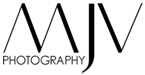Improve Your Color Editing Lightroom or DXO
I get asked how I get the colors so real and vibrant quite often when I show my printed color fine art work. Here is a little trick I picked up to improve the color of my images while editing images without needing any extra tools other than Lightroom (LR) or DXO when you edit your digital images. If you would like to see more about my raw digital workflow see my previous blog post https://mjvphoto.com/my-digital-raw-image-workflow/.
First a little background:
When I transitioned from shooting color film to digital imagery, I really wanted to understand color. Primarily, how some people got amazing color and why my images seemed to be flat. As I progressed, and learned I realized that I could do a lot of customization of the color without needing and extra tools other than the raw editing apps I already had.
Currently, my process allows me to use either Lightroom or DXO (or any other raw editing tool) that I want. For some images one app works better than other for specific things. The way the 2 apps approach color is very different, but both give a lot of flexibility over just adjusting the white balance.
Now to My Color Adjust in My Workflow:
- Shoot with any digital camera.
- Download the images to your computer.
The Lightroom Workflow:
- Import the image into Lightroom.
- Select the “Develop” Tab.

Locate the “Camera Calibration” Section.

Under the “Process” I select 2012. There are other options available to use and see if they work better for you.

Click in the “Profile” section and use the most appropriate setting. IE if you are shooting a landscape, use landscape, or chosse portrait for people photography.

- It’s that simple with Lightroom to adjust your color.
The DXO Workflow:
- Import the image into DXO.
- Select the “Customize” Tab in the upper left hand corner.

Locate the “Color Rending” palette. Note that the default setting is generic and not specific.

For the “Category” select Camera Body.

In “Rendering” Select your camera. DXO does a great job of having many renderings for different camera manufacturers and specific models.

- That’s it, simple and quick to adjust the color.
The Differences:
Those two flows are very different. DXO uses a camera specific algorithm that works great, and allows for generic renderings if there was some iffy color reflections where the image was shot. Lightroom, on the other hand, uses a more generic algorithm based on conditions. Both of these flows work great. Sometimes one works better than the other, and for that reason I tend to look at a sample image to see which app will work better for the color condition and work from there. If color is an absolute must nail it perfect, like some commercial work, Lightroom allows you to use a color checker and do a custom color profile, but I will leave that conversation and flow for a different post.
If you like this content and want to know more information please leave a comment below. I would also like to hear what your process is.
Don’t forget to look at the images on my site in the galleries starting at: https://mjvphoto.com/the-art/. Hopefully you find some of them inspirational for your own photography adventures, or maybe you find an image you want to call your own.
While I share this journey with everyone on the internet, I will attempt to keep explanations simple and easy to understand. If you have any comments, question, or feedback please leave them in the comment section. I look forward to hearing from people.
Learn how to turn off the Adobe Lightroom tracking.
[/tatsu_text][/tatsu_column][/tatsu_row][/tatsu_section]